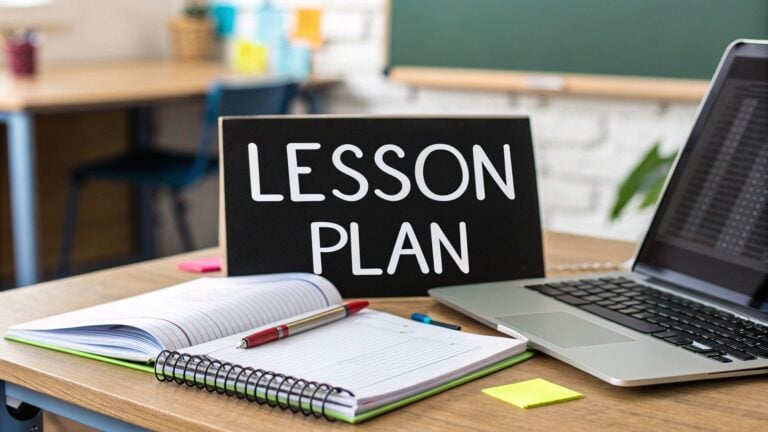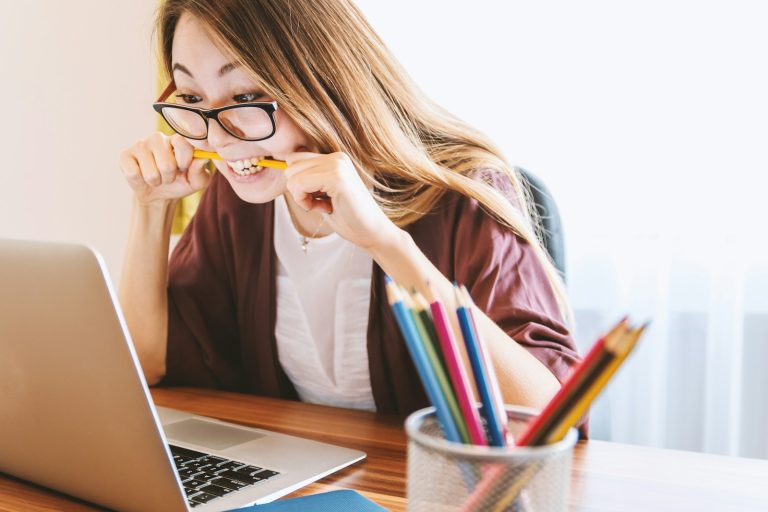Canvas vs. Google Classroom

Canvas and Google Classroom represent two fundamentally different approaches to educational technology. Your choice impacts student engagement, instructor productivity, and long-term costs in ways that aren’t always obvious during initial evaluation.
This comparison will help you understand which platform aligns with your institution’s size, technical capabilities, and educational mission.
Understanding the Fundamental Differences
Canvas History
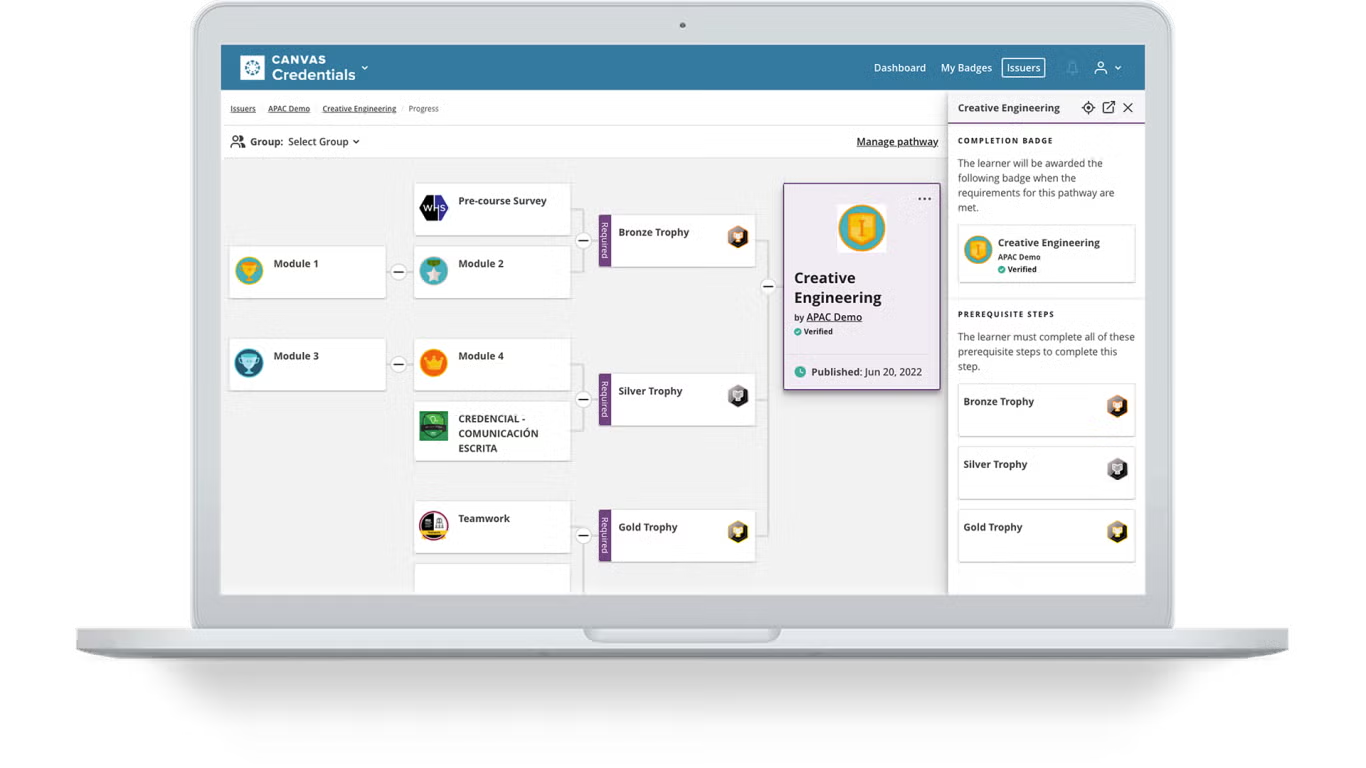
Canvas, developed by Instructure in 2011, represents the comprehensive LMS approach that many universities and large school districts prefer.
Built on an open-source foundation with enterprise features, Canvas focuses on providing every tool an educational institution might need within a single platform. The system emphasizes accessibility, mobile learning, and an extensive integration ecosystem that can adapt to complex institutional requirements.
I’ve worked with educational institutions that chose Canvas specifically because they needed robust gradebook functionality, detailed analytics, and the ability to customize workflows for different departments. The platform targets institutions that view their LMS as a central hub for all educational technology needs.
Google Classroom History
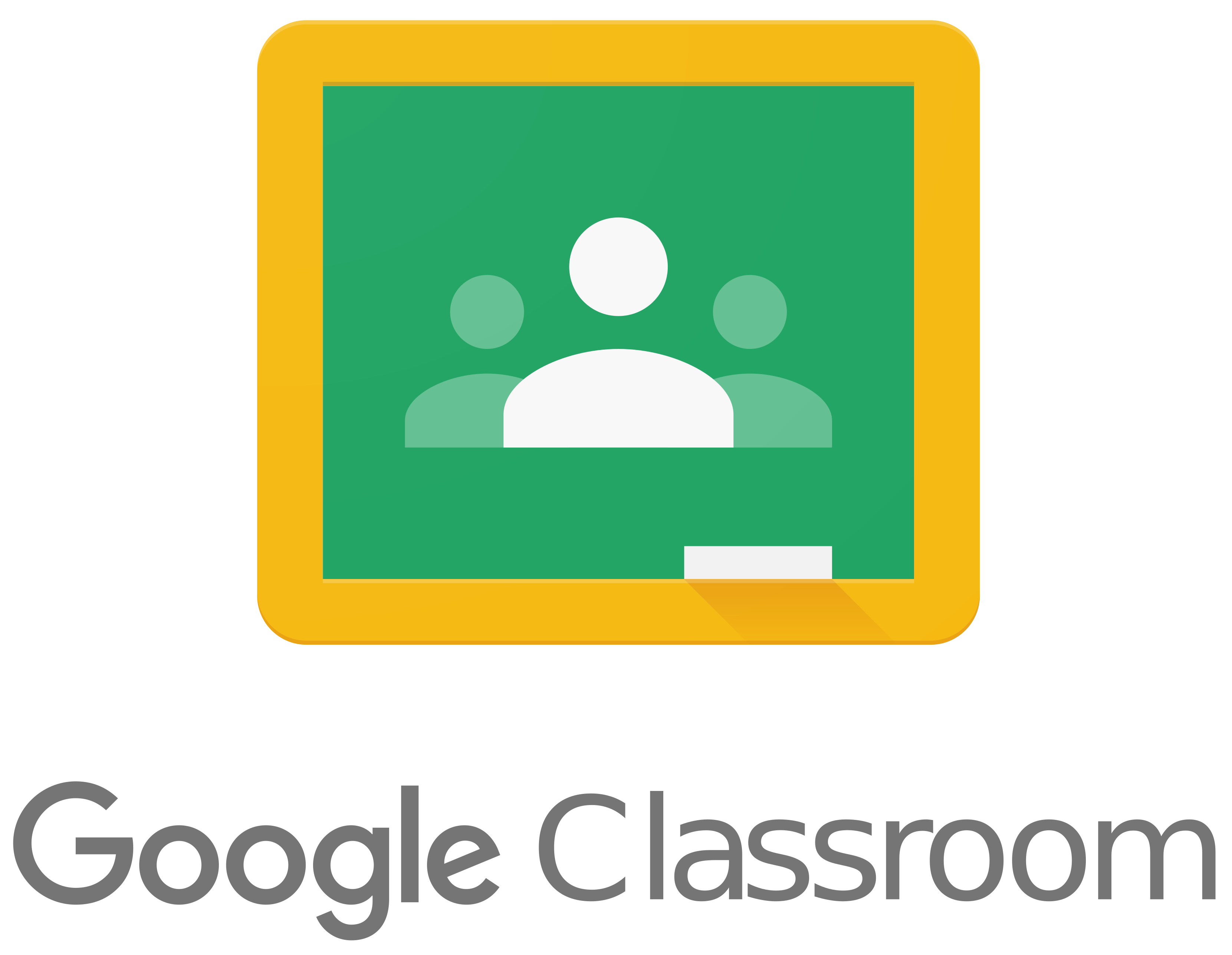
Google Classroom takes a completely different philosophy. Launched in 2014 as part of Google Workspace for Education, it prioritizes simplicity and seamless integration with Google’s ecosystem of tools. Rather than trying to be everything to everyone, Google Classroom focuses on doing the essential tasks exceptionally well while leveraging other Google tools for specialized functionality.
The market context matters here because the shift toward remote learning accelerated adoption of both platforms, but for different reasons. Institutions needing comprehensive solutions quickly gravitated toward Canvas, while those prioritizing rapid deployment and ease of use often chose Google Classroom.
The User Experience Reality
From my experience helping institutions evaluate these platforms, user experience often determines adoption success more than feature lists.
Canvas UX
Canvas offers a comprehensive dashboard with detailed course management tools that provide extensive functionality once you master the interface. The navigation follows traditional LMS patterns with clear menus, integrated gradebooks, and structured assignment workflows.
The learning curve is moderate but meaningful. I typically budget 2-3 weeks for instructors to become comfortable with Canvas’s core features, though the investment pays off in functionality. Students generally adapt quickly to the interface, which emphasizes clear course content organization and straightforward assignment submission processes.
Google Classroom UX
Google Classroom prioritizes simplicity with a clean interface that mirrors the familiar Google product design language.
The streamlined approach reduces cognitive load for both instructors and students, enabling adoption that can happen in minutes rather than weeks. I’ve watched educators who struggled with other LMS platforms become productive with Google Classroom in their first session.
Setup time tells the story clearly. Going from account creation to active class typically takes 10-15 minutes with Google Classroom compared to several hours of configuration with Canvas. The minimal learning curve makes Google Classroom accessible for less tech-savvy educators while still providing essential classroom management functionality.
Institutions often underestimate the training and support costs associated with LMS adoption. Google Classroom’s simplicity can save thousands of dollars in professional development expenses.
Feature Depth and Educational Functionality
The feature comparison reveals why different institutions choose different platforms based on their specific educational needs and institutional complexity.
Canvas’ Approach
Canvas provides robust course creation tools including detailed module organization, learning objectives alignment, and comprehensive content authoring capabilities.
Instructors can create complex course structures with prerequisites, conditional content release, and detailed rubrics for nuanced assessment strategies. The SpeedGrader feature enables efficient feedback delivery with audio, video, and text annotations that can transform how instructors interact with student work.
The gradebook functionality in Canvas is particularly sophisticated, offering weighted categories, custom grading schemes, and detailed analytics on student performance patterns. I’ve seen institutions choose Canvas primarily for these gradebook capabilities when they have complex grading requirements or need detailed performance tracking for accreditation purposes.
Google Classroom’s Approach
Google Classroom offers streamlined course creation focused on assignment distribution, resource sharing, and basic organization that covers the essential needs of most educational contexts. As such, there aren’t as many features as an LMS like Canvas.
That said, the integration with Google Drive makes file sharing and collaboration seamless, though it limits some advanced course structuring options that larger institutions often require.
Key functionality comparison
- Canvas: Advanced gradebook, detailed analytics, prerequisite tracking, custom rubrics
- Google Classroom: Simple grading, Google Workspace integration, streamlined workflows
- Both: Assignment distribution, student communication, mobile access, basic reporting
Communication and collaboration tools reflect each platform’s philosophy differently. Canvas includes comprehensive messaging systems, discussion boards, and announcement features with sophisticated notification management.
Google Classroom leverages Google’s communication infrastructure including Meet integration for video conferencing and real-time collaboration through Google Docs, Sheets, and Slides.
Integration Capabilities and Technical Ecosystem

The integration story often determines platform choice for institutions with existing technology investments or specialized educational needs.
Canvas Integrations
Canvas maintains an extensive app marketplace with hundreds of learning tools interoperability integrations. Popular connections include Turnitin for plagiarism detection, Zoom for video conferencing, and specialized tools for STEM education that many institutions consider essential.
The open API enables custom integrations and institutional-specific solutions, making Canvas adaptable to complex technology environments. I’ve worked with universities that developed custom integrations for research platforms, library systems, and specialized assessment tools that wouldn’t be possible with more limited platforms.
Google Classroom Integrations
Google Classroom integrates seamlessly with Google Workspace applications including Gmail, Drive, Calendar, and Meet.
While third-party integrations are available, they’re more limited compared to Canvas’s extensive marketplace. However, for institutions already committed to Google’s ecosystem, this limitation often doesn’t matter because Google’s tools cover most educational technology needs.
Data analytics and reporting capabilities differ significantly between platforms. Canvas provides comprehensive learning analytics including student engagement tracking, performance predictions, and institutional reporting dashboards that help identify at-risk students and measure course effectiveness.
Google Classroom offers basic usage analytics sufficient for most K-12 needs but potentially lacking depth for institutional research requirements.
The Cost Reality and Value Equation
Pricing structures reflect different business models and target markets that institutions need to understand when making budget decisions.
| Feature Category | Canvas | Google Classroom |
|---|---|---|
| Base Cost | $3-8 per student annually | Free (basic features) |
| Premium Features | Included in licensing tiers | Google Workspace Plus ($3-5/student) |
| Implementation | Professional services recommended | Minimal setup required |
| Training Costs | Significant investment needed | Minimal training required |
| Total Cost of Ownership | Higher upfront, comprehensive features | Lower overall, basic functionality |
Canvas uses per-student annual licensing with pricing tiers based on institution size and feature requirements.
Additional costs often include implementation services, training, and ongoing support that can significantly impact total cost of ownership. However, institutions get comprehensive functionality that might otherwise require multiple software solutions.
Google Classroom’s free tier makes it attractive for budget-conscious institutions, especially smaller schools and districts. Google Workspace for Education Plus adds advanced features including enhanced security, analytics, and administrative controls for institutions requiring more sophisticated capabilities.
The value analysis depends heavily on institutional context. Small schools often find Google Classroom’s free tier sufficient for basic educational needs. Larger institutions requiring advanced features, customization, and comprehensive support typically find Canvas’s capabilities justify the higher investment.
Making the Right Decision for Your Institution
The choice between Canvas and Google Classroom ultimately depends on your institution’s specific context, educational goals, and technical requirements rather than abstract platform superiority.
Choose Canvas when you need comprehensive LMS functionality with advanced gradebook and assessment tools that support complex educational programs. If your institution size requires robust user management and administrative controls, or if extensive third-party integrations are essential for specialized educational tools, Canvas provides the depth and flexibility you need.
The platform makes sense when budget allows for premium LMS investment with ongoing support, and when faculty are willing to invest time in learning more sophisticated tools in exchange for greater capability.
Choose Google Classroom when budget constraints favor free or low-cost solutions, or when your institution primarily uses Google Workspace ecosystem tools already. If simple course management and assignment distribution meet your educational needs, and rapid deployment with minimal training requirements are priorities, Google Classroom offers excellent value.
The platform particularly suits K-12 environments with straightforward instructional design needs where simplicity and ease of use outweigh advanced functionality requirements.