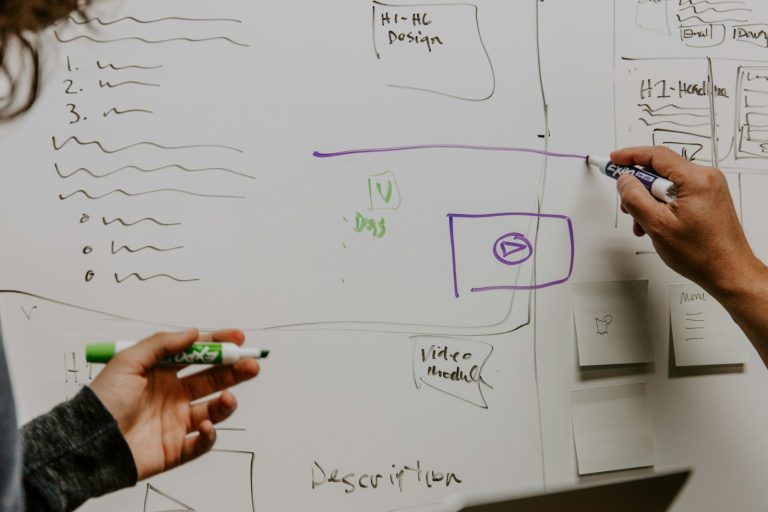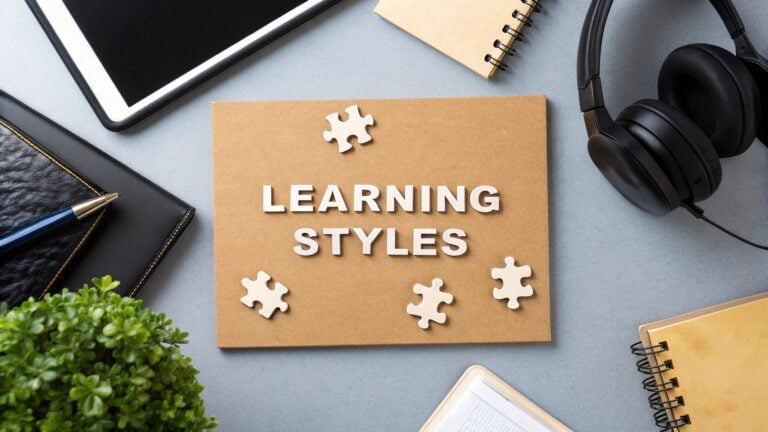How to Create Engaging Online Course Videos: A Step-by-Step Guide

Creating great online course videos is not easy. But with the right skills, it can help you share your knowledge with students all over the world. These videos allow you to teach without being limited by a physical classroom.
I have written this guide to help you learn how to record professional looking course videos step-by-step.
Scripting and Preparation
To make an engaging online course, plan and prepare your content in advance. Start by writing a script or a detailed outline for each video lecture. This helps keep your presentation clear and organized.
In your script, break your content into small, manageable parts. This makes it easier for students to understand and remember the material.
Practice your presentation before recording. You can rehearse in front of a mirror or record yourself to improve your pacing, tone, and body language.
Audio Quality
Clear and crisp audio is essential for creating a professional-quality online course. Invest in a high-quality microphone to accurately capture your voice. A USB microphone or a dedicated podcast mic is a good choice because they are designed to reduce background noise and provide clear audio.
Record your videos in a quiet place, such as a home studio or a room with little outside noise. Consider using sound-absorbing materials like curtains or acoustic panels to decrease echo and reverberation.
Use a pop filter or windscreen to reduce plosive sounds (like “p” or “b” sounds) that can distort audio. These affordable accessories can greatly enhance the quality of your recordings.
Here are some cost estimates for audio equipment:
- USB microphone: $50 – $200
- Podcast microphone: $100 – $300
- Pop filter: $10 – $30
- Acoustic panels: $50 – $100 (per panel)
Video Quality
While audio quality is crucial, video quality is just as important for creating an engaging and professional online course. Invest in a good webcam or DSLR camera to ensure your video recordings are sharp and clear.
Position the camera at eye level for a flattering and natural angle. Avoid placing the camera too low or too high, which can create unflattering angles.
Proper lighting is key to good video quality. Use soft, diffused lighting or ring lights to evenly light your face and reduce harsh shadows. Do not sit with your back to a window, as this can cause backlighting and make your face difficult to see clearly.
Here are some cost estimates for video equipment:
- Webcam: $50 – $200
- DSLR camera: $500 – $2,000
- Ring light: $30 – $100
- Lighting kit: $100 – $500
Recording Setup
Setting up your recording environment properly can greatly enhance the quality of your online course videos.
Use a tripod or a stable surface to keep your camera steady and avoid shaky footage.
If you need to refer to notes or a script while recording, consider using a teleprompter or placing your notes near the camera but out of the frame. This will help you keep eye contact with the camera and deliver a more natural and engaging presentation.
Choose a clean and uncluttered background for your recordings. A plain wall or a virtual background can work well and help minimize distractions. Alternatively, you can set up a dedicated recording space with relevant props or visuals that enhance your course topic.
- Tripod: $20 – $100
- Teleprompter: $50 – $200
- Virtual background software: $10 – $50 (one-time purchase)
Screen Recording
If your online course involves demonstrating software, coding, or sharing your screen, you’ll need reliable screen recording software. Choose a tool that can capture your screen, webcam, and audio simultaneously.
Ensure that your screen resolution and scaling settings are optimized for recording. High resolution and proper scaling will ensure that your screen content is clear and readable for your students.
Some popular screen recording software options include:
- OBS Studio (Free)
- Camtasia ($249.99 one-time purchase)
- Screencast-O-Matic ($20/year for the premium version)
Post-Production
After recording your online course videos, it’s essential to edit and polish them for a professional look. Use video editing software to remove any unnecessary pauses, mistakes, or stutters from your recordings.
Add introductions, transitions, and closing segments to your videos to create a cohesive and engaging experience for your students. You can also include visuals, graphics, or annotations to enhance the learning experience.
Include captions or subtitles for accessibility and better engagement.
Captions can help students who are deaf or hard of hearing and those who prefer to watch videos without sound or in noisy environments.
Here are some popular video editing software options and their costs:
- Adobe Premiere Pro ($20.99/month)
- Final Cut Pro X ($299.99 one-time purchase)
- DaVinci Resolve (Free, with paid Studio version available)
Hosting and Delivery
After you’ve recorded and edited your online course videos, it’s time to host and deliver them to your students.
Choose a reliable hosting platform that can handle video streaming and ensure smooth playback for your audience.
Popular video hosting platforms include:
- YouTube (Free, with monetization options)
- Vimeo (Basic plan starts at $7/month, Premium plans available)
- Your course website or learning management system (LMS)
If you’re using a course website or LMS, ensure that the platform is user-friendly and provides a seamless viewing experience for your students.
Here are some cost estimates for hosting and delivery:
- YouTube (Free, with potential ad revenue)
- Vimeo Basic Plan: $7/month
- Vimeo Premium Plan: $20/month
- LMS or website hosting: $10 – $100/month (depending on the provider and features)
Total Cost Breakdown
Here’s the cost breakdown with a total estimate included:
Audio:
- Microphone: $50 – $300
- Pop Filter: $10 – $30
- Acoustic Panels: $50+ per panel
Video:
- Webcam: $50 – $200
- DSLR Camera: $500 – $2,000
- Lighting: $30 – $500
Recording Setup:
- Tripod: $20 – $100
- Teleprompter/Virtual Background: $10 – $200
Screen Recording Software:
- Free (OBS Studio) to $250+ (Camtasia)
Video Editing Software:
- Free (DaVinci Resolve) to $20+/month (Adobe Premiere Pro)
Hosting/Delivery:
- Free (YouTube) to $100+/month (LMS or Website)
Total Estimated Cost
For a basic setup: $200 – $1,000
For a professional setup: $1,000 – $5,000+