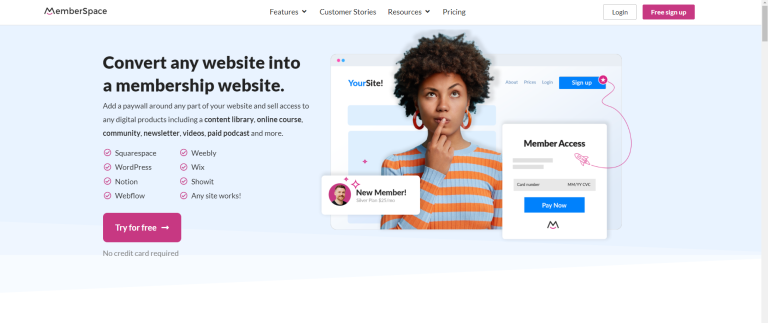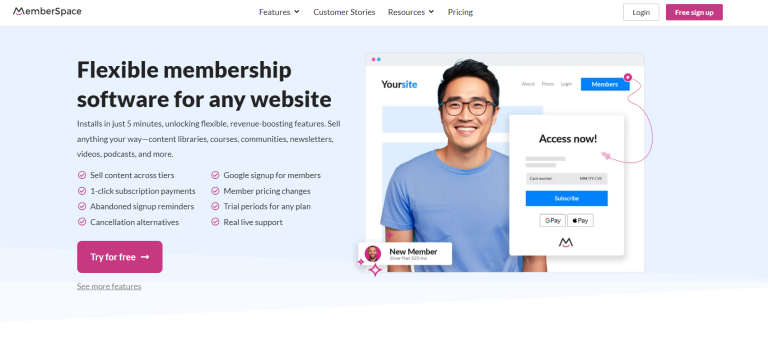How to Launch a Membership Site Using Squarespace [Step By Step Guide]
A well-designed membership site can transform your online presence from a standard website into a revenue-generating platform that delivers exclusive content to paying subscribers.
Squarespace offers a robust, user-friendly solution for creating professional membership sites without extensive technical knowledge.
And while there are many platforms to choose for your membership site, in this post I’ll provide clear, actionable steps to build, launch, and grow one using Squarespace. Let’s get into how to launch a membership site using Squarespace!
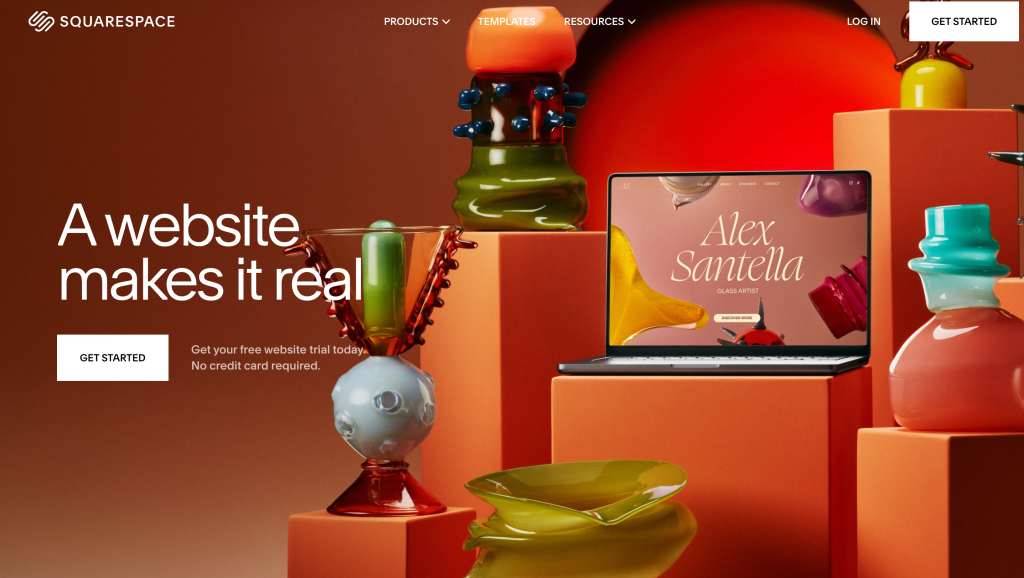
Before You Begin: Planning Your Membership Site
Before diving into the technical setup, define these crucial elements:
- Your value proposition: What exclusive benefits will members receive?
- Pricing structure: Will you offer monthly/annual subscriptions, different membership tiers, or both?
- Content strategy: How frequently will you deliver new content to keep members engaged?
- Member acquisition plan: How will you convert visitors into paying subscribers?
Don’t you even think about skipping this step! Most people start building because that is the “fun” part. Well, bad news: if you don’t have answers to the above questions, then you’re destined for failure. I’m serious, take the time now to really outline (write down) the answers so that what you build is laser-focused for your target audience.
Oh, and this step doesn’t cost anything. No need to purchase anything just yet. Figuring out the details of your offering (and marketing) is critical to your success.
Once you have these fundamentals established, then you’re ready to build your membership site.
Step 1: Select the Right Squarespace Plan
Not all Squarespace plans support membership functionality. Here’s what you need:
| Feature | Business Plan | Commerce Basic | Commerce Advanced |
|---|---|---|---|
| Member Areas | ✓ | ✓ | ✓ |
| Transaction Fee | 3% | 0% | 0% |
| Selling Subscriptions | ✓ | ✓ | ✓ |
| Member Analytics | Limited | Detailed | Advanced |
| Monthly Cost (2025) | $23/month | $27/month | $49/month |
Recommendation: Choose the Business Plan if you’re starting out and have fewer than 100 members. Upgrade to Commerce Basic when transaction fees exceed the price difference between plans.
Note that pricing may be different from what you see above due to changes in their plans.
Step 2: Create and Configure Your Squarespace Account
- Go to Squarespace.com and click “Get Started”
- Create an account or log in to an existing one
- When prompted to choose a template, filter by “Memberships” for designs optimized for subscription sites
- Select a template that aligns with your content type (courses, downloads, community, etc.)
Pro tip: Squarespace’s “Indigo,” “Forte,” and “Royce” templates work particularly well for membership sites due to their clean navigation and content-focused layouts.
Step 3: Build Your Core Website Structure
Before creating member areas, establish these essential pages:
- Homepage: Highlight your membership benefits prominently with a clear call-to-action
- About: Establish credibility and explain why you’re qualified to offer premium content
- Membership Details: Outline what members receive and compare different tiers if applicable
- FAQ: Address common questions about billing, access, and content
- Contact: Provide clear support options for potential and current members
Focus on clean design with compelling copy that answers the critical question: “Why should I pay for this?”
Step 4: Create Your Membership Areas
Now for the core functionality:
- In your Squarespace dashboard, go to Settings → Member Areas
- Click “Create Member Area”
- Name your member area (e.g., “Premium Content,” “Insider Community”)
- Configure the access settings:
- Free vs. Paid: Determine if this area requires payment
- Access Duration: Ongoing subscription or time-limited access
- Content Visibility: Whether non-members can see content previews
For sites with tiered memberships, create separate member areas for each level (e.g., “Basic Access,” “Premium Access”) to manage permissions efficiently.
Step 5: Configure Payment Processing

To collect membership payments:
- Go to Settings → Commerce → Payment
- Connect your Stripe account (required for recurring payments)
- Set up tax collection if applicable to your region
- Configure email notifications for successful payments and subscription renewals
Important security note: Squarespace handles payment data securely without storing credit card information on your site, maintaining PCI compliance.
Step 6: Create Membership Products
Next, define what you’re selling:
- Go to Commerce → Products → Add Product
- Select “Subscriptions” as the product type
- Configure your membership details:
- Name (e.g., “Monthly Premium Membership”)
- Price and billing frequency (monthly/annual)
- Trial period (if offering)
- Which Member Area(s) this product grants access to
- Create variants if offering different tiers or pricing options
Pricing strategy tip: Consider offering a discount on annual plans (e.g., price it at 10 months’ cost) to improve cash flow and reduce monthly churn.
Step 7: Design Your Member Sign-Up Process
Create a frictionless path to membership:
- Go to Pages and add a new page for membership sign-up
- Add your subscription product(s) to this page using the “Product Block”
- Configure the checkout form to collect only essential information
- Add trust indicators (testimonials, guarantees, secure payment icons)
- Test the complete purchase process yourself to identify any friction points
Conversion optimization: Place prominent sign-up buttons throughout your site, not just on the dedicated membership page.
Step 8: Develop and Upload Member-Only Content
With your infrastructure in place, add valuable content:
- Navigate to Pages and create new pages within your Member Area
- Organize content logically with folders for different topics or modules
- Use Squarespace’s native blocks for:
- Video embeds (host on Vimeo/YouTube with privacy settings)
- Downloadable files (PDF worksheets, templates, resources)
- Audio content (interviews, guided sessions)
- Set up a content calendar to plan regular additions to maintain member engagement
Content protection tip: For sensitive downloads, use Squarespace’s File Block inside member areas rather than linking to external cloud storage, which might create security vulnerabilities.
Step 9: Create Member Communication Systems
Establish reliable ways to communicate with your members:
- Set up automated welcome emails:
- Go to Settings → Email Campaigns → Automated
- Create a sequence for new members with onboarding instructions
- Configure membership notifications:
- Go to Settings → Member Areas → Email Notifications
- Customize messages for account creation, payment, and access changes
- If offering community features, add a forum or discussion area using:
- Squarespace’s native comment system, or
- Third-party integrations like Circle or Discord (linked from your member area)
Engagement strategy: Schedule a monthly email highlighting new content additions to remind members of ongoing value.
Step 10: Launch and Growth Optimization
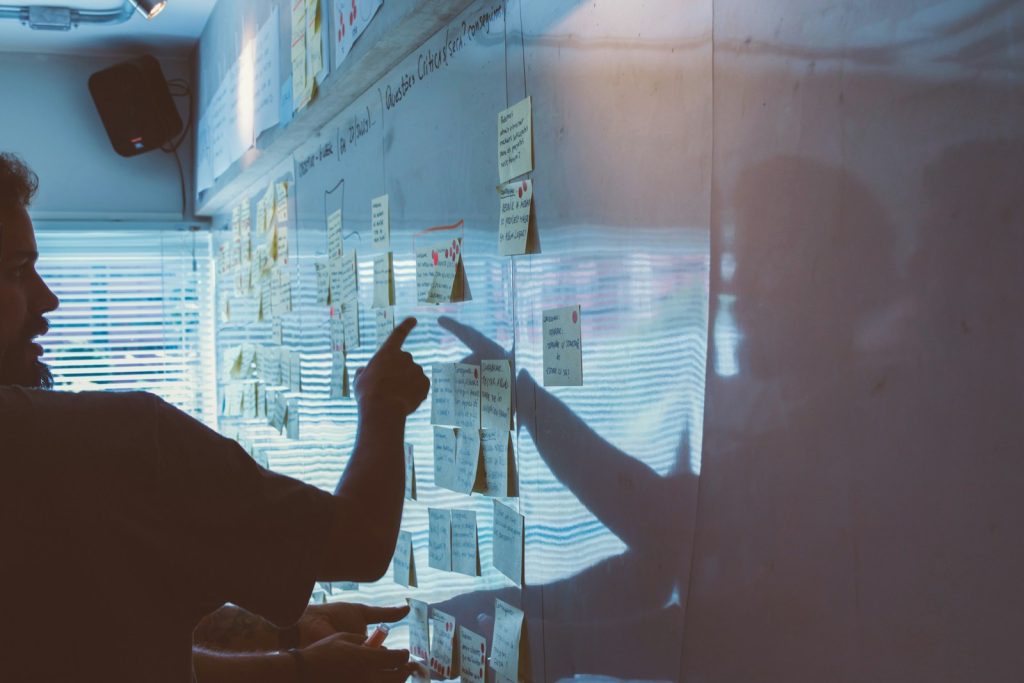
With everything in place, focus on attracting and retaining members:
Pre-Launch Checklist:
- Test all member functions from sign-up to content access using a test account
- Verify payment processing with a small test purchase
- Check mobile responsiveness of all member pages
- Review automated emails for clarity and proper delivery
Growth Tactics:
- Offer a free trial or sample content to lower the commitment barrier
- Create a lead magnet funnel to collect email addresses before pitching membership
- Implement an affiliate program using Squarespace’s integration with platforms like Refersion
- Add exit-intent popups to capture departing visitors with special offers
- Develop a content preview strategy, showing non-members enough value to convert
Retention Strategies:
- Track engagement metrics in Analytics → Member Areas to identify at-risk members
- Implement a “save the cancellation” flow when members attempt to leave
- Regularly survey members about desired content to guide your creation priorities
- Consider quarterly member-only events or Q&A sessions to increase perceived value
Step 11: Scale and Optimize Your Membership Site
As your membership grows:
- Analyze performance data to identify:
- Peak sign-up periods for promotional timing
- Content that correlates with highest retention
- Common exit points in the member journey
- Refine your content strategy based on:
- Direct member feedback
- Consumption patterns (what’s most/least accessed)
- Seasonal interest trends
- Consider advanced integrations for specialized needs:
- Email marketing tools like Mailchimp or ConvertKit for sophisticated automation
- Learning management features through Thinkific or Teachable for structured courses
- Community platforms for more robust engagement options
Common Challenges and Solutions
| Challenge | Solution |
|---|---|
| Low conversion rate | A/B test your landing page messaging and offer structure |
| High initial churn | Strengthen onboarding sequence to demonstrate immediate value |
| Content creation burden | Batch create content quarterly; consider repurposing existing materials |
| Limited engagement | Add community elements like monthly live Q&As or discussion forums |
| Technical support requests | Create comprehensive video walkthroughs for common member actions |
Some Final Thoughts
A successful Squarespace membership site balances technical implementation with strategic content and marketing. Focus first on delivering exceptional value, and the technical aspects will serve as enablers rather than obstacles.
Remember that membership sites thrive on consistency and communication. Set realistic expectations about your content delivery schedule, then reliably meet or exceed those expectations to build trust and retention.
With Squarespace’s intuitive interface and this step-by-step guide, you now have the tools to create a membership site that converts visitors into loyal, paying subscribers.